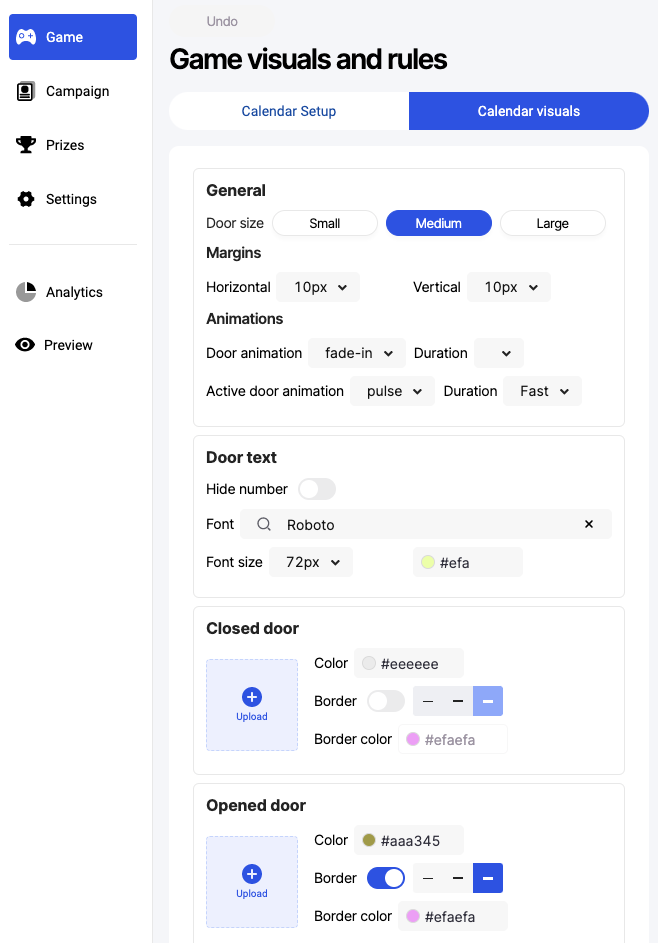An online Advent calendar is a digital version of the traditional countdown to Christmas. Instead of physical doors, it uses virtual doors or revealing daily surprises like lotteries, discounts or educational content as you open them.
For more ideas on what kind of Advent Calendar to create, check out our blog post.
In this article you will learn:
- How to set up your calendar general settings, such as:
- The number of doors
- The period or frequency in which each door will open
- The start day for the campaign
- How to design what is behind your door with different options:
- How to elevate your calendar door visuals using the following methods:
General
Choose the number of doors in your Advent calendar based on your preferences and purpose. Most common option is 24 for a traditional countdown. You can also customize the number to match a specific theme or event. Consider your budget, effort, and audience preferences when deciding.
Decide when "Next door open after x days" in your Advent calendar based on your theme, audience, and goals. For a traditional countdown, open one door each day from December 1st to 24th. For customized calendars, set a schedule that fits your theme or event duration while keeping your audience's engagement in mind.
"Show only active day at mobile" means displaying only the current day's content on a mobile device, making it easier for users to focus on what's relevant.
"Allow opening past doors" means giving users the option to access content or surprises behind doors from previous days in an Advent calendar.
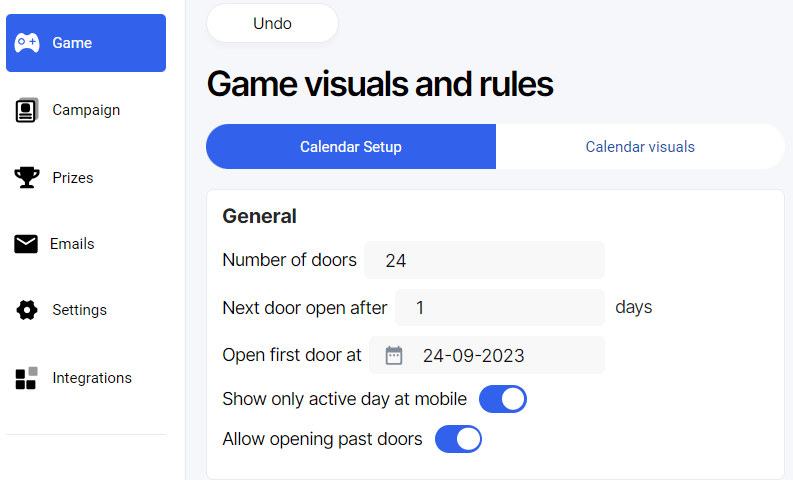
Door Settings
Each door can have its own settings, including the possibility to open a campaign, a URL, or a prize/modal.
If you want to apply the same settings to multiple doors, simply hold Ctrl (Command) and select the doors. This way, you can avoid setting each door individually.
How to open a new campaign behind the door?
Opening a door can lead you to another campaign, for example to a "Trivia" game, offering you the chance to add more diversity to your Advent Calendar.
Select the door behind which you'd like to create another campaign. Then, enter the names of the campaigns you want to include. If you wish to open them in a new tab, turn on the "Open in new tab" option.

How to add a URL behind your door?
Adding a URL behind an advent calendar door can direct participants to your brand's website or any other site where you want to. With URL you can make the experience more engaging, offer surprises, share content, promote special offers, educate or collect feedback.
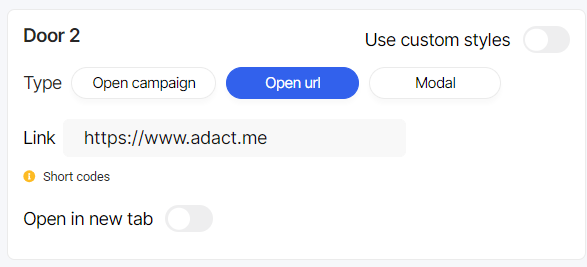
Choose the door where you want to put the link behind it, add the link and decide if the link will open in the same or in new tab, by toggling it on/off.
How to add a prize/modal behind your Advent calendar door?
Putting prizes in your Advent calendar makes people more interested and can help your brand get noticed.
Pick a door, choose the prize you've set up, and design the prize screen using different elements.
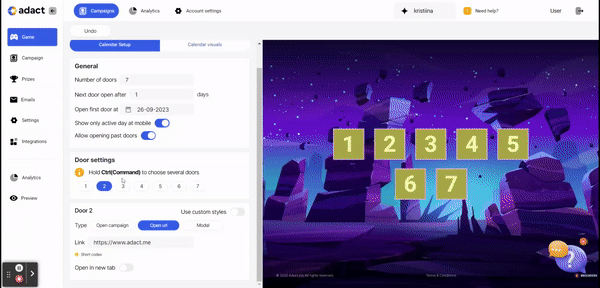
Read more how to set up prizes.
You won't be able to win prizes if you're opening doors from the past.
You can add elements and design them as you want. Create text fields, add pictures, share your social media etc.
The different elements that you can add behind each door are:
Close Modal
To create unique visuals for each door, click on a door and select "Use custom styles." This allows you to customize the appearance of both closed and opened doors individually.
At the visuals tab, define:
- the size of the doors
- margins
- animations
- images for the closed and open doors (optional)
- door text - font size and color
How to design your calendar visuals?
In the "Calendar Visuals" tab, you can make your campaign look just the way you want it. You can add your logo, pick your favorite colors, and choose fonts that match your brand's style.
You can also create your own special game - design the doors on the advent calendar to fit your brand. You can do this all at once or work on each door separately. And as you make changes on the left side, you'll see them happen right away on the right side. It's an easy and convenient way to make your campaign look good!
The size of the doors
Making the doors in your advent calendar bigger or smaller can make it look better and easier to use.
Just choose if you want to show them as "small", "medium" or "big".
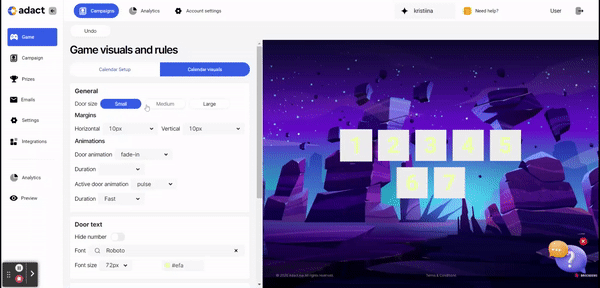
Margins
Change how much space there is around the calendar doors, both side to side and up and down, to make it look better.
Animations
Adding animations to advent calendar doors makes it more fun, exciting, and visually appealing, adding a surprise element and enhancing the holiday vibe.
Customize animations for all doors by selecting "Door animation" and choose the speed - slow, medium, or fast.
You can also individually change the animation for the active door. Simply repeat the process, selecting your desired animation and duration.
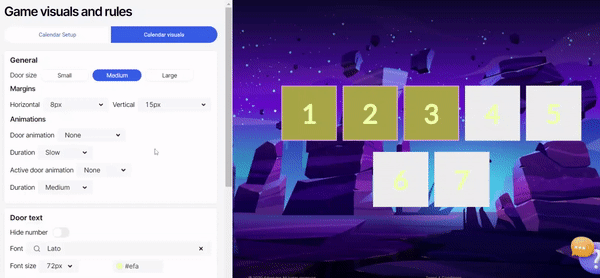
Door text
Personalize the font, color, and size of the numbers on your advent calendar doors.
Alternatively, you can choose to hide the numbers altogether by turning on the "hide number" option.
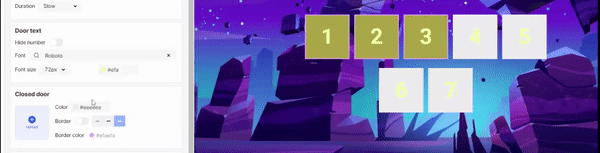
Images/color
You can make your closed and open doors look just how you want. Change the colors and borders or add your own pictures to match your style or brand
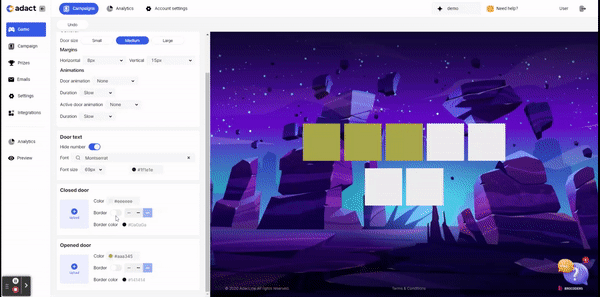
How to add a registration form to the Advent Calendar?
The registration form will pop up the very first time you open any door. The key point is that you only need to provide your information once, regardless of which door you choose to open.
To customize your registration form, head over to the "Campaign - Content - Modal" tab. Here, you can easily add the registration form and any other elements you'd like to include.
Read more how to design your registration form from here.