A "trivia" game is a fun and interactive quiz where players answer questions on various topics to test their knowledge and compete for points.
How to add questions?
You have the option to edit the default questions, add your own, or choose to "Import questions."
How to add a new question?
Click "New question" to add your question. You can also add a picture if you want and adjust picture size if needed.
Choices
To add more choices, tap "Add" to get them. Each choice can be text, text with a picture, or just a picture. Decide if you can choose many answers or just one, and pick the right answers by checking the boxes.
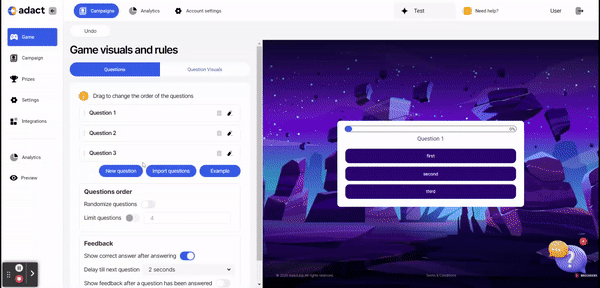
Custom Background
To make your question more unique, turn on "Use custom background" and put in a picture. This changes the background when the question shows up, but only for the PC version of the game.
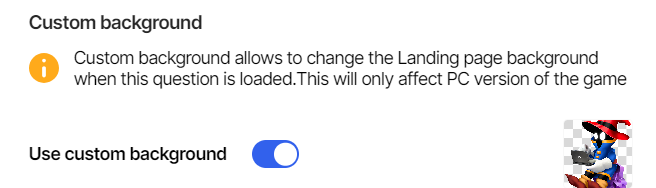
Question Audio
You can use audio files alongside text when asking a question in any of the Questionnaire type games!
For example you could ask "What famous movie is this audio clip from?"

How to import questions to my campaign?
If you want to add bunch of questions at the same time, we recommend you to import the questions instead of adding them one by one!
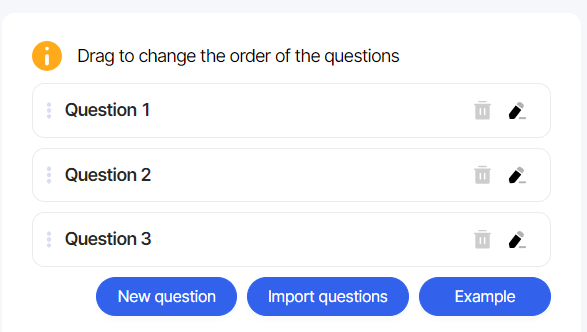
We provided you an "Example" file that you can download. Simply add your questions to this file, and import it directly into your campaign by clicking "Import questions".
Is it possible to rearrange the order of questions and choices that players see?
Yes! You can randomize questions and choices by toggling on the "Randomize" button.
You can randomize all choices every time a question is loaded without having to worry about people remembering the correct order of the choices.
Set the limit how many questions a player will see by toggling on "Limit questions" and choosing a number.
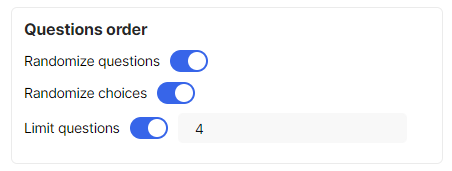
For example you have 10 questions in your game, but you only want players to see 4 at a time. When a player starts, they'll get 4 questions chosen randomly. If they play again, they'll get a new set of 4 questions that they haven't seen before.
Click here to read more about how to add a "Play again" button.
How to show feedback after answering to a question?
You can choose whether to show the right answer after answering or not, just by switching it on or off. You also have the option to pick a delay of 2 to 5 seconds before the next question appears.
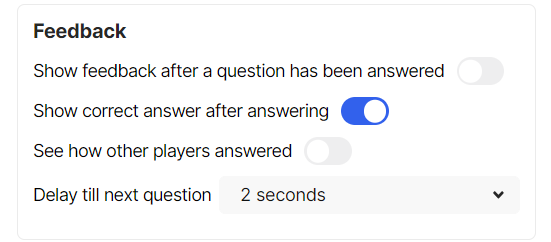
If you've chosen to provide feedback after a question is answered, simply return to the question by clicking the "edit" icon. From there, you can add a feedback or description and customize it according to your preferences.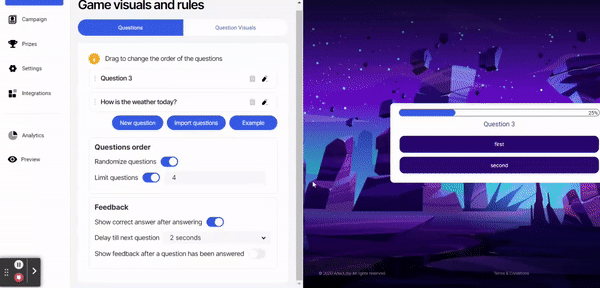
How to show to participants how others answered?
If you'd like to enable participants to view the responses of other participants, simply activate the "See how other players answered" toggle.
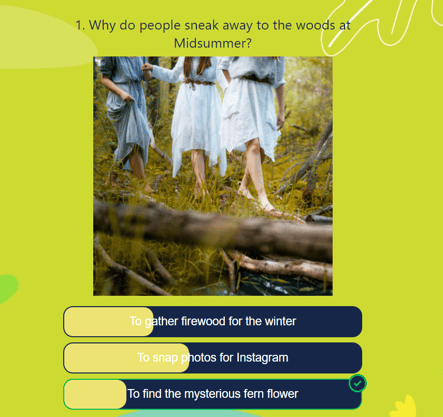
After answering the question, you can view others' responses. These responses are highlighted with a yellow bar in the image.
To learn more about what participants answered, go check out "Game analytics".
How to change question visuals?
In the "Background" section, you can quickly modify the background color, opacity, border settings (color, size, and radius), and create a personalized look for the game.
In the "Question" section, you have the freedom to customize the font style, font sizes, font color, and text alignment according to your preferences.
In the "Choices" section, you can fill the picture background, adjust the opacity, add border with your desired size and color, and select the style and size of the radius.
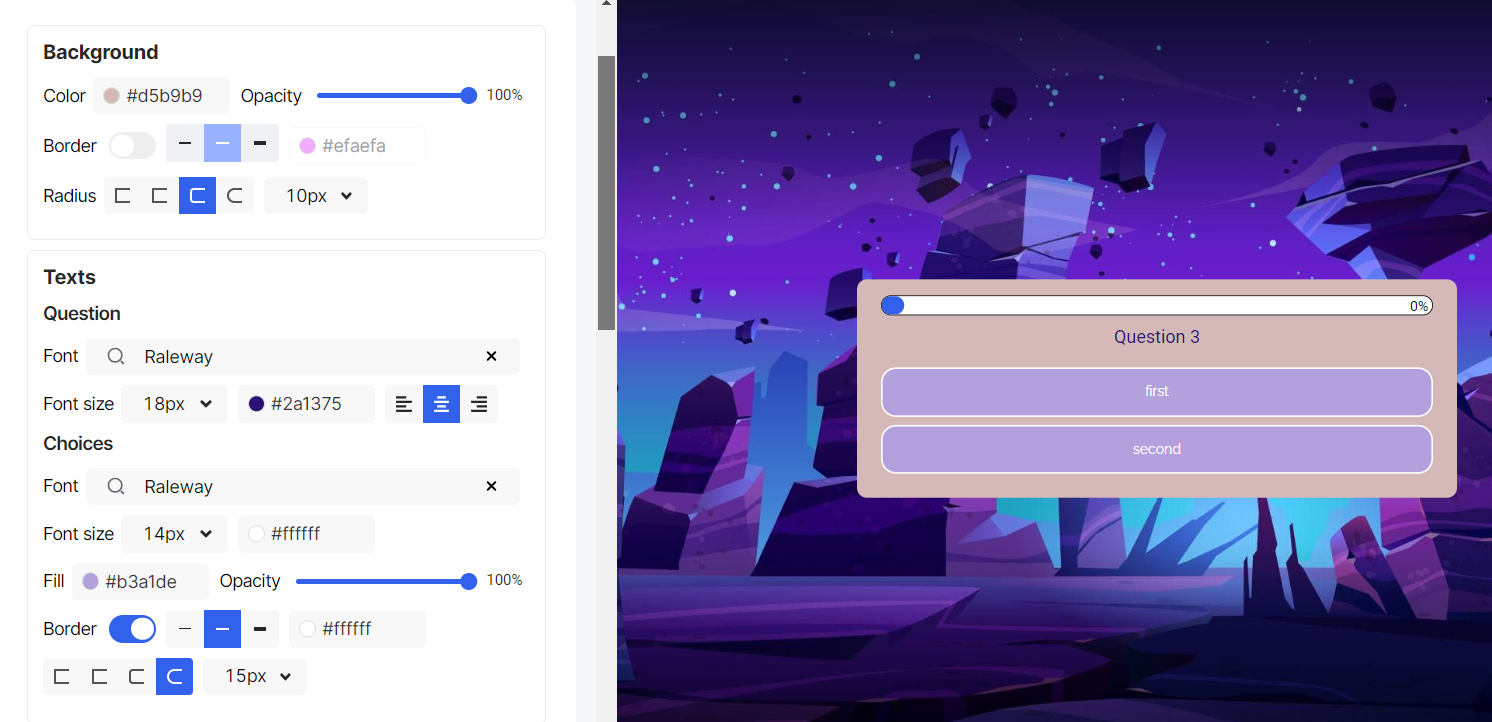
In the "Feedback" section, you can choose which color means the answer was right and which color means it was wrong.
For the "Button," you can design your own button by choosing its name, font, font size, color, background, opacity, border, size, and border color. Additionally, you can adjust the button's height, horizontal padding, and radius.
You can also choose picture "animations" and adjust their speed in the game.
How to add a progress bar to the campaign?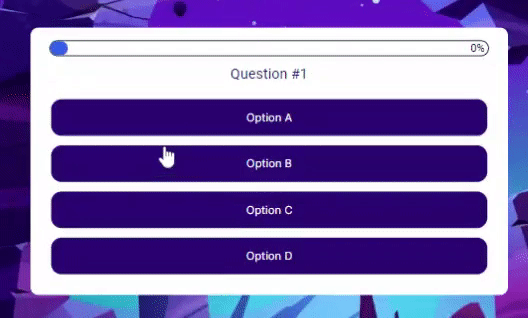 While playing the game, you can keep track of question progress! We've made it possible for you to add a progress bar to specific types of campaigns, such as:
While playing the game, you can keep track of question progress! We've made it possible for you to add a progress bar to specific types of campaigns, such as:
Trivia, Personality test, Hidden object, Word search, Multiplayer trivia.
Design your progress bar by choosing its radius, text color, background and border.
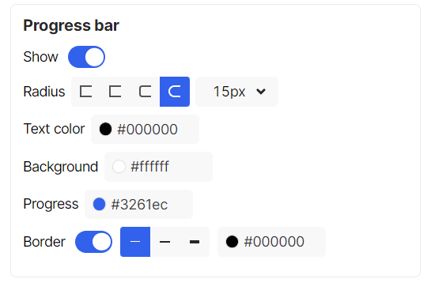
Read how AirBaltic used Trivia game to make their campaign stand out.
