When customizing your page, consider adding a new element like a Social Media button to enhance user engagement.
By clicking on Mobile view, you can design your campaign for mobile users in addition to PC users. You can design the social media button with different options:
Label
- Hide Label - Activate to hide the label.
- Text - Choose what text you want to display
- Font - Design your text using default fonts or import your custom font.
- Icon sizes - Select the desired size for the icon
Element Margins
- Element margins - distance (in pixels) between the picture and the top or bottom of your element. Set the top and bottom element margins to 0px to remove the background.
Links
- Open the link in a new tab - while active opens your link in a new tab.
- Links - Activate the social media field and copy your company's social media channels' links into the box.
You can add your company's Facebook, YouTube, LinkedIn, Twitter and Instagram links.
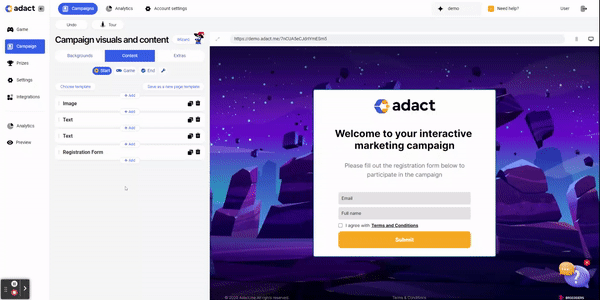
Background
Visuals
- Choose visuals by adding your own branded picture or logo and choose it's layout and position.
- Choose different color to stand out! You can use your brand's color and adjust the opacity to make it perfectly suited to your needs.
Border
- Border - You can display and design a border with different colors and sizes.
Paddings
- Incorporating paddings into your design makes it look better and work better. Choose top, bottom, left and right paddings to make your content easier to see!
Can I design PC and Mobile view separately?
Yes, we support different designs in PC and Mobile view. By clicking on Mobile view, you can design your campaign for mobile users in addition to PC users.
By default, you can leave the same design to Mobile view as in PC view. If you prefer a distinct design for Mobile, toggle off the "Use desktop design" option.
This way, you can effectively tailor the appearance of the "Social Media" to match the specific needs and aesthetics of your PC and Mobile users.
For exclusive display on either PC or Mobile:
Simply toggle on the "Hide on desktop/mobile" option according to your preference. This ensures the button appears only on the selected device.
