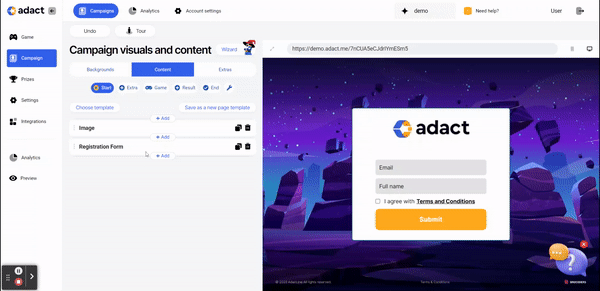You can either upload your own video from your computer or embed the video from Youtube or Vimeo.
Adding a video to your screen can boost engagement and improve message delivery. It's a visually compelling way to showcase your product or service, tell stories, and connect with your audience.
You can either upload your own video from your computer or embed the video from Youtube or Vimeo.
To embed the video you need to copy the video's ID in order to show the video on the screen. Doesn't matter if you uploaded or embedded your video, you can toggle on "Autoplay" to make sure people will not skip the video.
The video ID will be located in the URL of the video page, right after the v= URL parameter. In this case, the URL of the video is: https://www.youtube.com/watch?v=8Vpypmm6pBY. Therefore, the ID of the video is 8Vpypmm6pBY
Alignment - align your video either to the right, left or middle section of your campaign.
Embed video height* -refers to the vertical size of a video player when it is placed on a webpage,
Width -Change the width of your video.
Element margins - distance (in pixels) between the picture and the top or bottom of your element. Set the top and bottom element margins to 0px to remove the background.* - This feature applies only to embedded video.
Background
Visuals
- Choose visuals by adding your own branded picture or logo and choose it's layout and position.
- Choose different color to stand out! You can use your brand's color and adjust the opacity to make it perfectly suited to your needs.
Border
- Border - You can display and design a border with different colors and sizes.
Paddings
- Incorporating paddings into your design makes it look better and work better. Choose top, bottom, left and right paddings to make your content easier to see!
Can I design PC and Mobile view separately?
Yes, we support different designs in PC and Mobile view.
By default, you can leave the same design to Mobile view as in PC view. If you prefer a distinct design for Mobile, toggle off the "Use desktop design" option.
This way, you can effectively tailor the appearance of the "Video" to match the specific needs and aesthetics of your PC and Mobile users.
For exclusive display on either PC or Mobile:
Simply toggle on the "Hide on desktop/mobile" option according to your preference. This ensures the button appears only on the selected device.