Elements are what your screens consists of. Images, texts, registration forms, buttons and others. Here's an explanation of all of them.
You can add up to 12 elements to the screens by clicking on the “+ Add” button or remove them by clicking on the delete icon (trash bin) on the right.
You can add:
- A Line
- Next Screen button
- The Leaderboard button
- Play Again button (not available in Start and Extra screen)
- Open URL button
- Share button
- Registration form (not available in End screen)
- (Double) image
- Social Media icons
- Text
- Video
- Columns
If you chose the default template while creating the campaign, you have default elements already set in place. Default elements are Image, Text, Text and Registration form.
To add a new element to your screen, follow these simple steps:
- Navigate to the "Content" section.
- Choose the screen where you want to add the element.
- Click on the "+Add" button and position it anywhere on the screen as desired.
- On the right side, you'll see the element's appearance, while the editor will open up on the left side, specific to that element.

To manage elements more efficiently:
- Collapse an element by clicking on it.
- Easily change an element's position by dragging and dropping it.
- Remove an element by clicking on the trash icon.
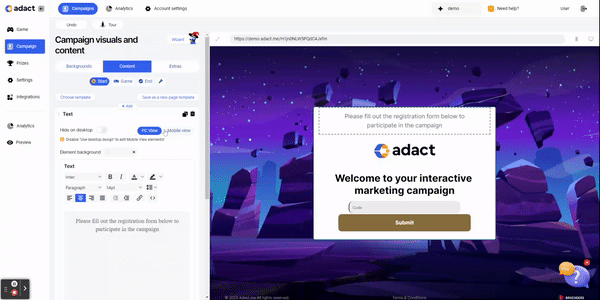
To edit elements you have two options:
- Click on the element's name.
- Simply click on the corresponding area in the preview on the right side, and the corresponding editor will appear on the left side, allowing you to make necessary changes.
