In a battle game you can upload any number of images to compete against each other! During the game players will see pairs of 2 randomly chosen options to answer your posed question.
In the game, you have the opportunity to ask multiple questions and attach any number of images to each question. When a question is presented, you'll be shown two random pictures, and you can participate by voting for your preferred choice.
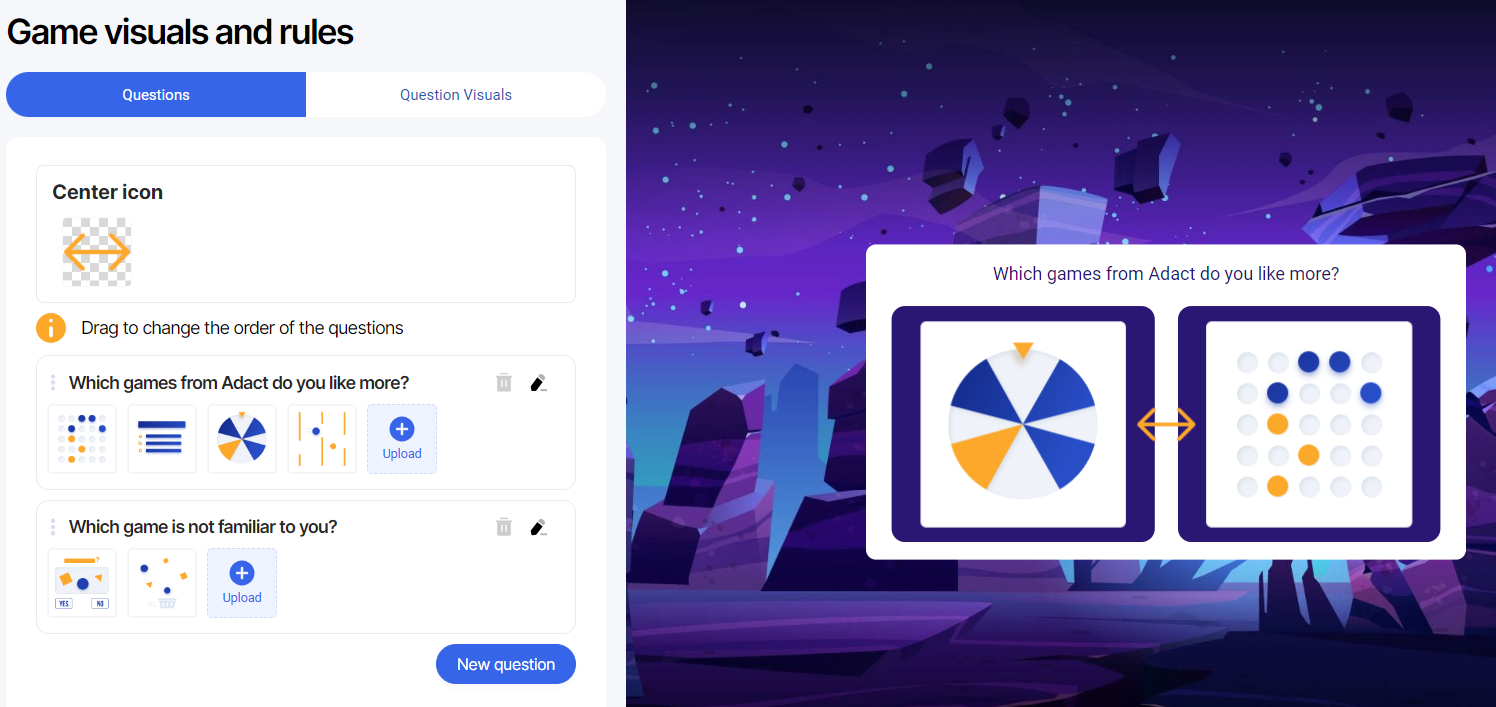
How to add/change the pictures?
If you want to add new images, click on the "Upload" button.
To remove a picture, just click on the trash bin icon.
And if you want to change an image, click on the little icon on the left, marked with a red arrow.
The game automatically resizes your uploaded images to fit perfectly.

To modify the center icon, simply click on the image and replace it with your own image.
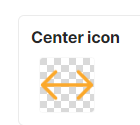
How to add/edit/delete questions?
To delete a question, just click on the gray trash bin button.
If you want to edit a question, click on the pencil icon next to the trash bin.

To add a new question, just click on the "New Question" button.
If you want to include a custom background for your question, simply toggle the "Use custom background" option and upload your preferred image.

How to change question visuals?
Background:
In the "Questions Visuals" tab, you can quickly modify the background color, opacity, border settings (color, size, and radius), and create a personalized look for the game.
Texts:
In the "Question" section, you have the freedom to customize the font style, font sizes, font color, and text alignment according to your preferences.
In the "Choices" section, you can fill the picture background, adjust the opacity, add border with your desired size and color, and select the style and size of the radius.
You can also choose picture animations and adjust their speed in the game.
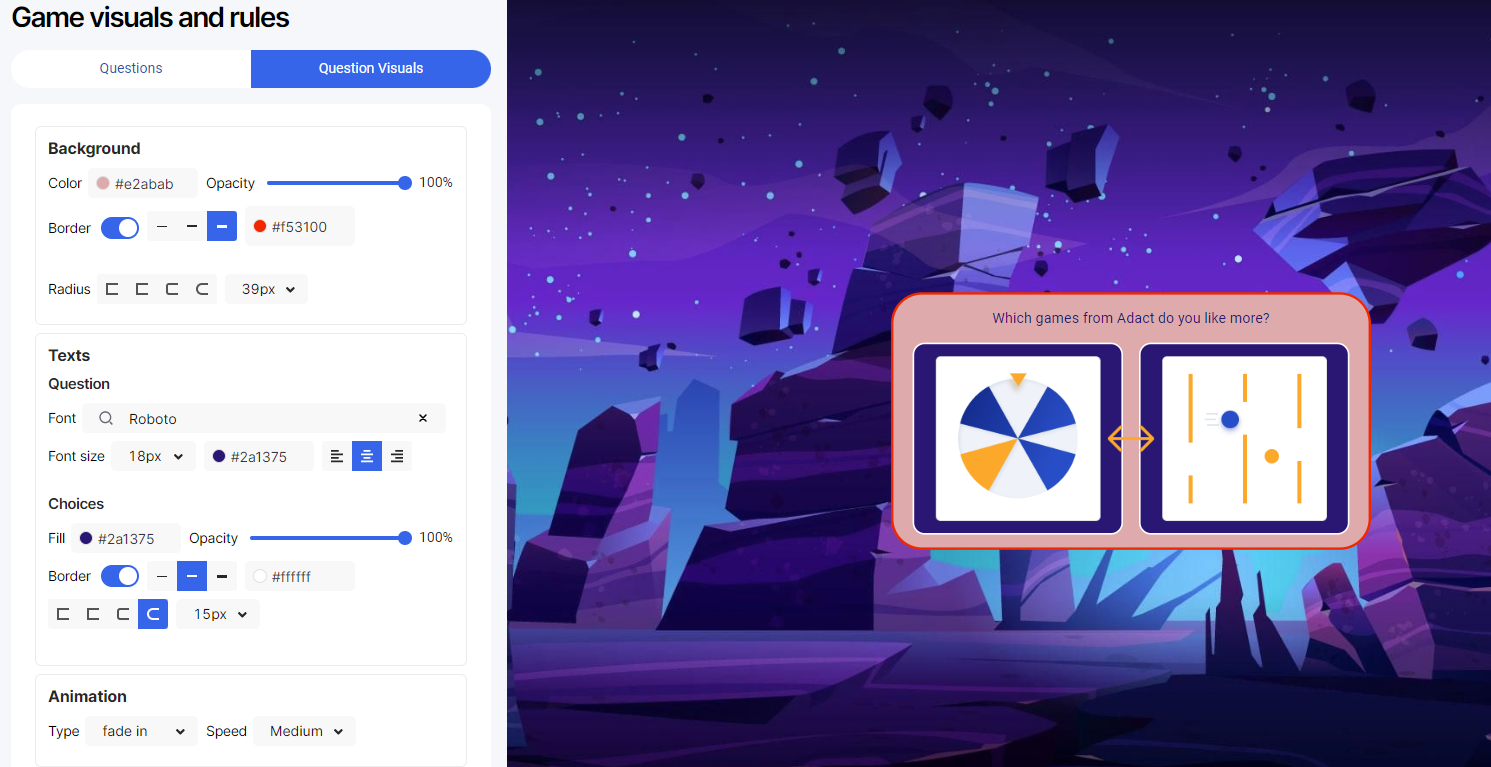
Read how you can use Battle Game in conferences here.
How to make your campaign stand out more?
Read how to edit your landing page
Read how to add a leaderboard to your campaign
Read how to send out automated emails from our system
Read how to edit campaign background
Read how to add a registration form
