Adding a leaderboard is a great way to make your campaigns more engaging, especially for games with scoring or points involved.
You can show leaderboard directly in your screen - no need to create separate leaderboard button!
How to add a leaderboard directly to your screen?
Choose to which screen you want to add this new element, click on the "+Add" button and pick "Leaderboard".
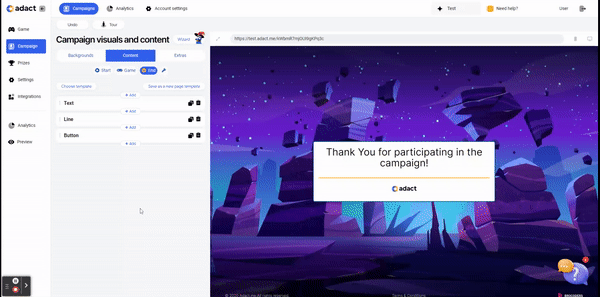
Design your leaderboard:
Customize the table's appearance by selecting its background and text colors. Adjust text fields as needed.
In the "Rows" section, you have the flexibility to define row colors and how the current player's score is displayed. Additionally, you can modify the leaderboard's vertical padding and choose the text color.
In the Settings, you have the option to display the score column, time column, or both. To make your choice, simply toggle the wished fields "on".
The leaderboard is configured to display the top 5 players ranked based on their scores. However, you have the freedom to make adjustments and modify these settings as you see fit.
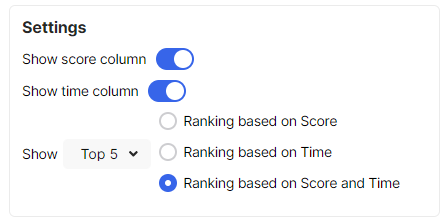
When 2 players are tied for the same place with the same score, you can use Time as a tiebreaker.
You can also use only time to order your leaderboard. In that way whoever completes your challenge the fastest will be the winner!
You have the flexibility to choose whether to display the top 3, top 5, or top 10 participants. Additionally, you can decide whether you want to rank them based on score, time, or both combined. Consider your game's design and objectives when making the decision.
"Ranking based on Score" - choose to show leaderboard ranking based on score when your game emphasizes player skill, progression, competition, and strategic decision-making.
"Ranking based on Time" - choose time-based rankings when your game focuses on speed, efficiency, time trials, real-time competitions, and completing tasks quickly.
"Ranking based on Score and Time" -choose time and score-based rankings when you want to reward players for both speed and skill.
Finally, ensure your leaderboard looks good by adjusting the margins.
Margins are the blank spaces that surround the content of a document or page, providing a buffer between the content and the edge of the page.
Background
Visuals
- Choose visuals by adding your own branded picture or logo and choose it's layout and position.
- Choose different color to stand out! You can use your brand's color and adjust the opacity to make it perfectly suited to your needs.
Border
- Border - You can display and design a border with different colors and sizes.
Paddings
- Incorporating paddings into your design makes it look better and work better. Choose top, bottom, left and right paddings to make your content easier to see!
