With personality test, each of your users will get their personal result based on how they answered all the questions! You can have it as educational (“Which product would suit you best”) to fun (“Which Spongebob character are you?”)
How to set your game visuals and rules?
Questions
Start by either adding a "New question" or editing an existing one (by clicking on the pencil icon).
The edit question box allows you to add a question, with or without an image. If you choose to include an image, you have the option to keep it in its original size or customize the size and text position according to the image.
To add choices, click on "Add" and choose whether you want to include images as choices. If you do, toggle the option on and upload an image.
When adding each answer, you need to link them to the correct result. You can do this by selecting either one result or multiple results.
For example in this GIF below the first question is "We had some drinks, and said, "Why not?". And the result connected to this question is "Walker well off the beaten path".
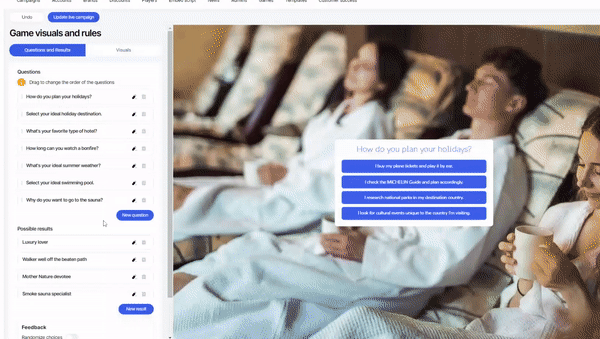
To add a custom background to a specific question, just toggle the "Use custom background" option and upload your chosen image.
Likewise, for audio files, select the file by clicking on "Select file" and, if desired, enable "Autoplay" for automatic playback.
Results
Start by either adding a "New result" or editing an existing one (by clicking on the pencil icon).
Include the result name and, if you'd like, add an image. If you wish to direct participants elsewhere (like your webpage), toggle it on and provide the link.
Add and design the result description by explaining what the result means. Choose the font, style, placement etc.
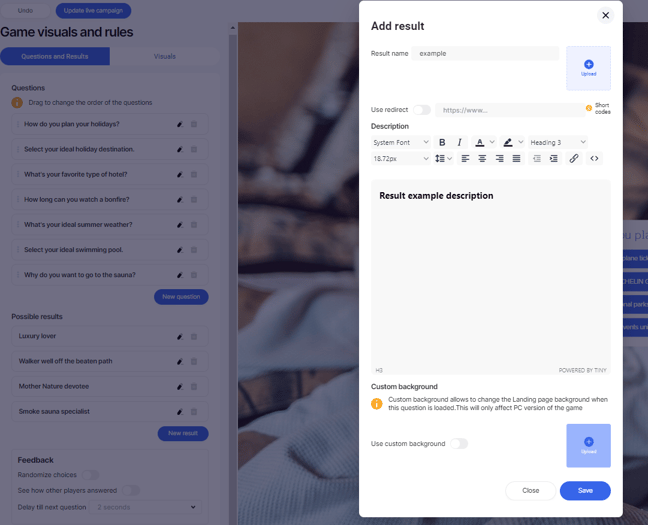
To add a custom background to a specific question, just toggle the "Use custom background" option and upload your chosen image.
Is it possible to rearrange the order of choices that players see?
Yes! You can randomize choices by toggling on the "Randomize choices" button.
You can randomize all choices every time a question is loaded without having to worry about people remembering the order of the choices.

If you'd like to enable participants to view the responses of other participants, simply activate the "See how other players answered" toggle.
Select the delay for the next question, adjusting how quickly you want the next question to appear.
After answering the question, you can view others' responses. These responses are highlighted with a yellow bar in the image.
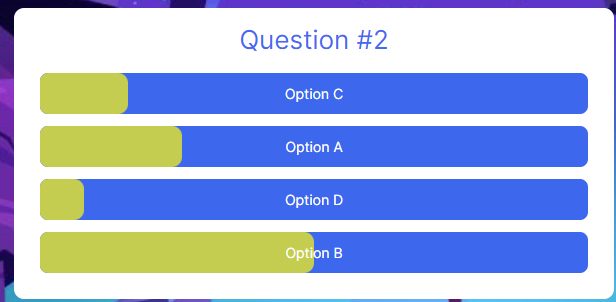
Visuals
Game visuals
Under game visuals you can design how the questions and answers will look.
Decide the background by choosing the colors, opacity, border and radius.
You have the possibility to change the font, size, and placement of the questions and answers. When it comes to the answers you can also customize the background of the answers by picking transparency, border, roundness, and other options.
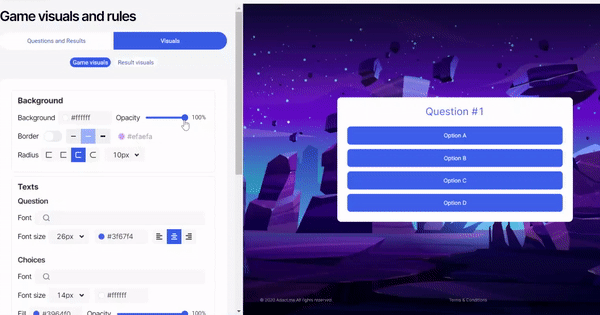
If you've enabled "See how other players answered" in the Question and Results settings, you can select the overlay color and opacity of other players answers.
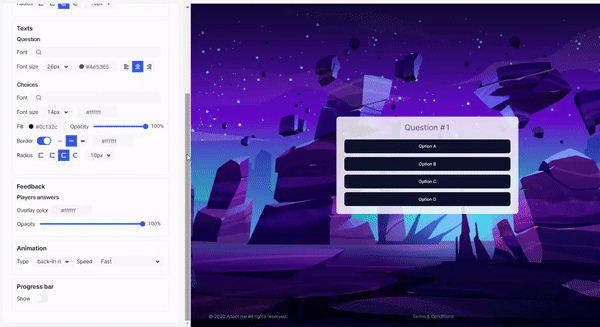
Animation: Set the animation style and speed for your answer area.
How to add a progress bar to the campaign?
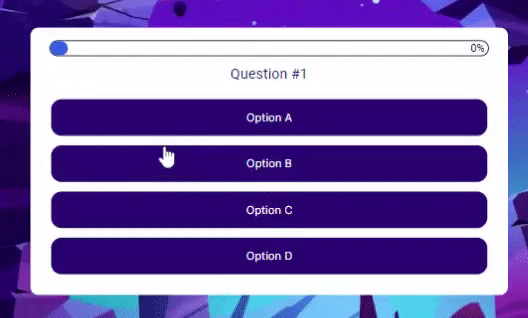
While playing the game, you can keep track of question progress! We've made it possible for you to add a progress bar to specific types of campaigns, just toggle on "show" and design your progress bar!
Design your progress bar by choosing its radius, text color, background and border.
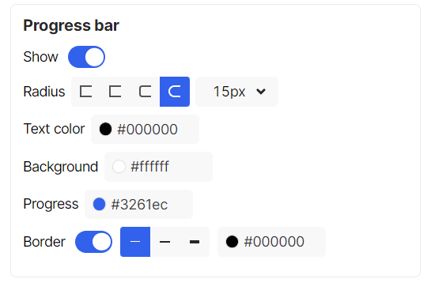
Result visuals
You can design how the result of this campaign will look like!
In preview result, you can check out every result that you added to the campaign.
Under the background settings, you can modify the background color, transparency, add a border with a customizable color, and adjust the roundness and size of the radius.
In the result title styles, you can select the font, size, and color for the result title.
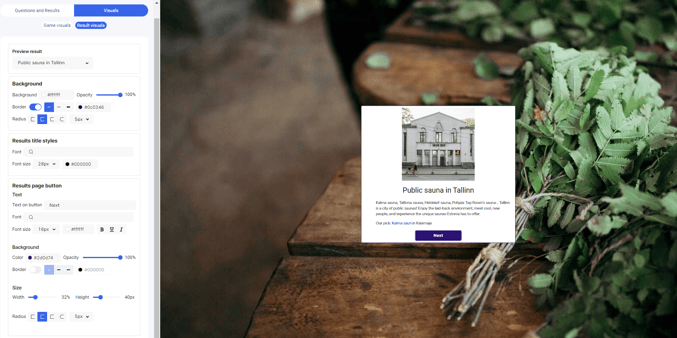
You also have the choice to customize your button by selecting the text, font, color, size, background, and overall size of the button.
Read How to Make a Personality Quiz That Will Delight Your Customers here.
How to make your campaign stand out more?
Read how to edit your landing page
