Each campaign can also include a public leaderboard where your participants can try to beat each others scores.
Adding a leaderboard is a great way to make your campaigns more engaging, especially for games with scoring or points involved. It works best in competitive games where players aim to beat each other's scores. In Questionnaire type of games, participants usually have the same score due to limited questions, a leaderboard can still create excitement and encourage players to try and improve their rankings.
To add a leaderboard, you need two things:
1. A "leaderboard name" field to name it.
2. A way to access or open the leaderboard.
1. How to add a leaderboard name?
The leaderboard name has to be included in registration form. In order to do so open the registration form and its fields.
Click here to read more about the registration form.
Add a new element called "Leaderboard name" and drag and drop the element to the desired location within the form.
If you want people to write their full name there, you can simply change the Label of the Leaderboard name field to "Full name" instead.
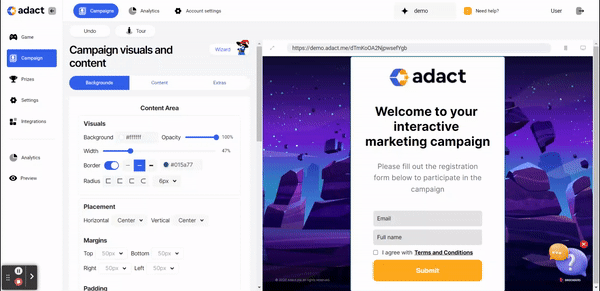
2. How to create the access to the leaderboard?
To add the leaderboard to any screen (excluding the game screen), follow these simple steps:
Click on the "+" sign to introduce a new element, then select "Leaderboard".
A new button will appear, which you can label as "Leaderboard" or customize as desired, adjusting its visuals and size.
Explore further details about the "Button" element by clicking here.
In the function area, specify what the button does by selecting "Open leaderboard" to display the leaderboard when clicked.
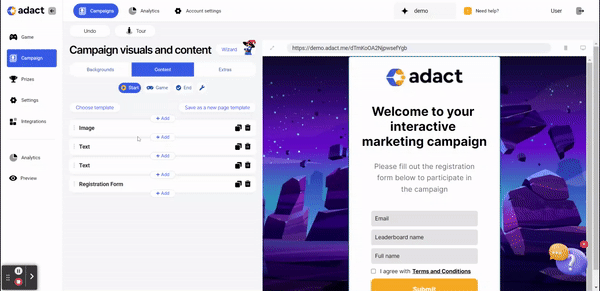
How to change the design of the leaderboard?
To change the design of the leaderboard go to "Campaign" - "Extras" - "Leaderboard".
Customize your leaderboard appearance here. Modify text styles, colors, edit the header and rows, and choose how rankings are displayed to all participants.
Text styles
You can customize the Leaderboard title by changing it to something like "Company X Leaderboard". Additionally, you have the flexibility to modify the font, text color, size, and even the background color.
Headers
Here, you have the option to customize the header background and text color. Moreover, you can assign names to the Rank Label, Player Name Label, and Score Label. For instance, you could name the rank label as "Placement," the player name label as "Leaderboard Name," and the score label as "Score."
Rows
You can edit the appearance of the rows, making it easy to distinguish them with different colors. Additionally, you can change the text color to suit your preferences.
Take a look at the example picture below, where all the information on the left side is displayed on the right.
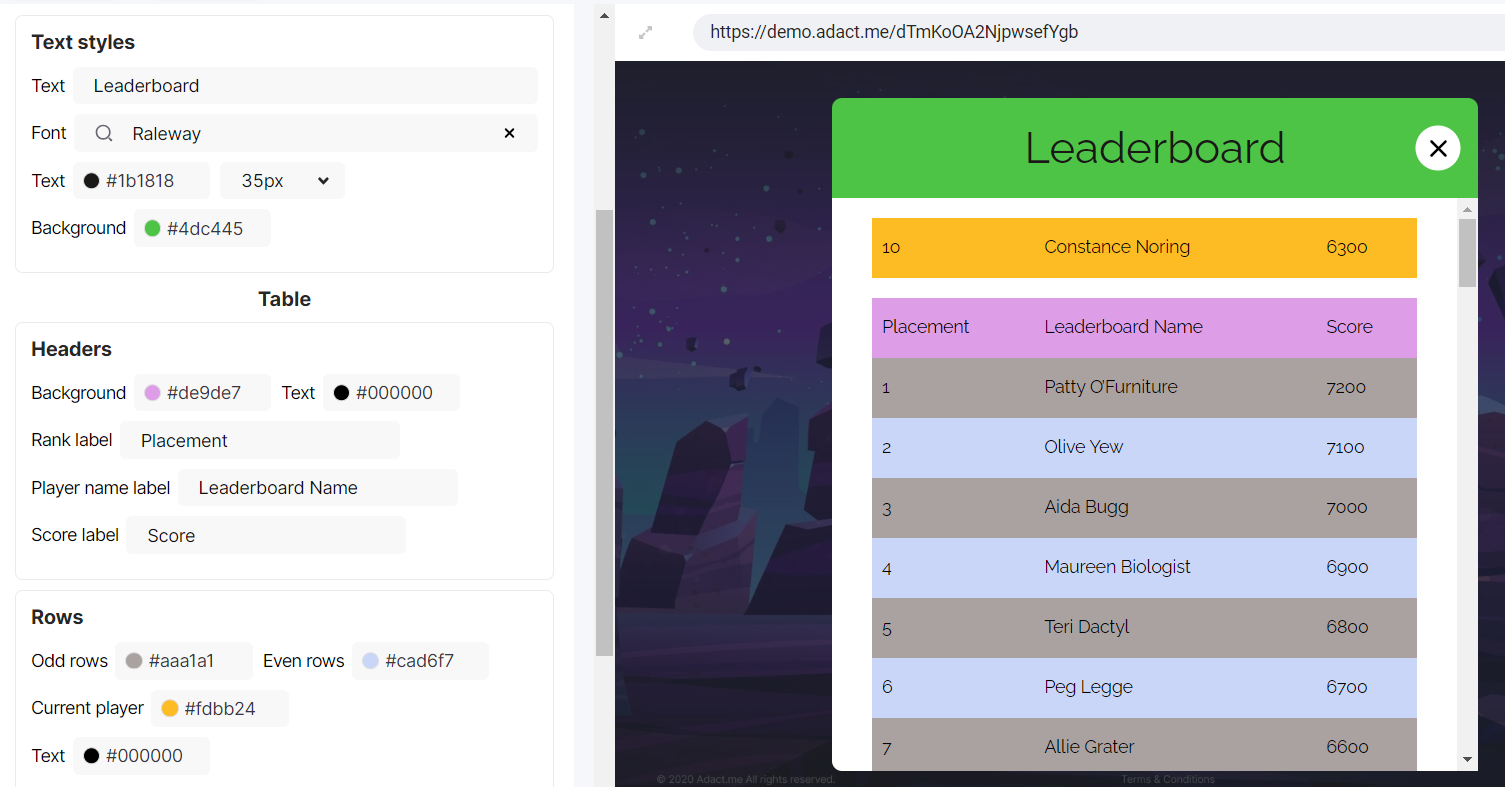
Settings
In the Settings, you have the option to display the score column, time column, or both. To make your choice, simply toggle the respective fields "on".
By default, the leaderboard is configured to display the top 100 players ranked based on their scores. However, you have the freedom to make adjustments and modify these settings as you see fit.
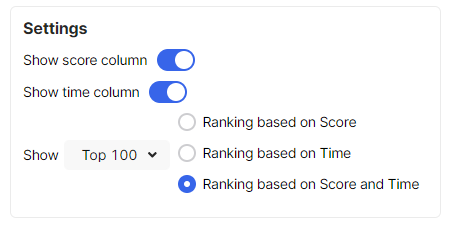
When 2 players are tied for the same place with the same score, you can use Time as a tiebreaker.
You can also use only time to order your leaderboard. In that way whoever completes your challenge the fastest will be the winner!
You have the flexibility to choose whether to display the top 10, top 100, or top 500 participants. Additionally, you can decide whether you want to rank them based on score, time, or both combined. Consider your game's design and objectives when making the decision.
"Ranking based on Score" - choose to show leaderboard ranking based on score when your game emphasizes player skill, progression, competition, and strategic decision-making.
"Ranking based on Time" - choose time-based rankings when your game focuses on speed, efficiency, time trials, real-time competitions, and completing tasks quickly.
"Ranking based on Score and Time" -choose time and score-based rankings when you want to reward players for both speed and skill.
To see how the leaderboard looks in the game, you can "preview" your campaign. Click here to learn how to do it.
NB: Leaderboard names are not stored until you publish the campaign. You can later delete your test gameplays.
