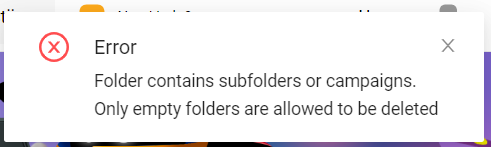Learn how to use create and manage folders.
To simplify managing your campaigns, create folders. In these folders, you can sort your campaigns by their status (like draft, live etc.) and by the type of game!
If you log in, by default is opened "All campaigns".
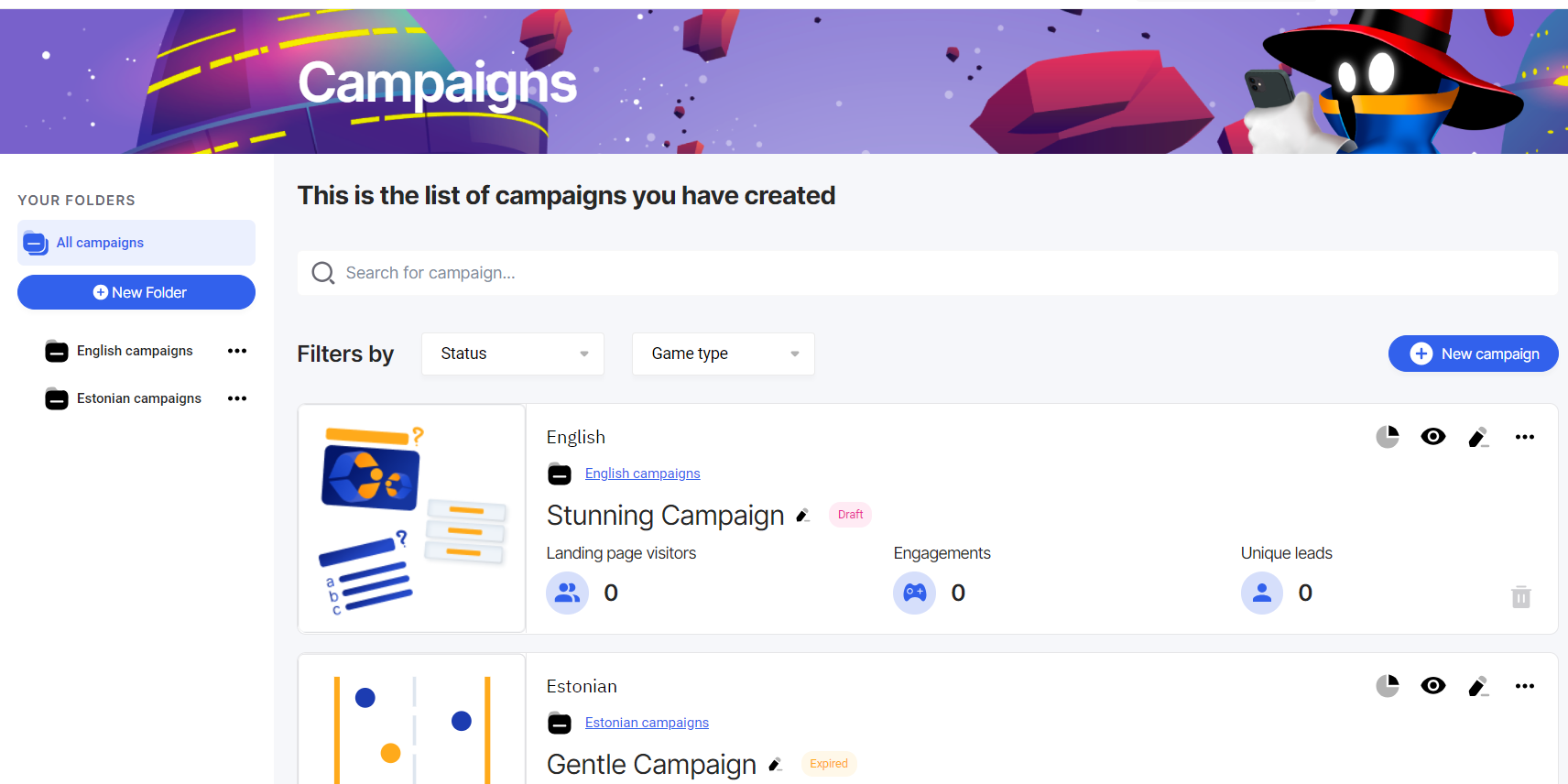
If the campaign belongs to a specific folder, it is shown above the title.
For example: Here we have two campaigns "Gentle Campaign", which belongs to the folder "Estonian campaigns" and "Stunning campaign", which is located in the "English campaigns" folder.
How to create a new folder?
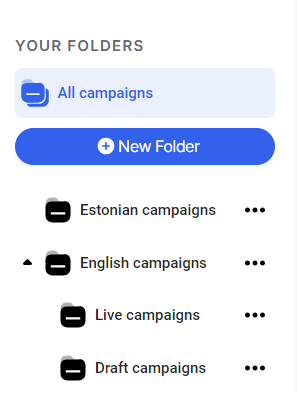
Just click the "New Folder" button and give it a name.
All the folders you create will be visible in your "Your folders" list.
For example: We created two folders "Estonian campaigns" and "English campaigns". Under the "English campaign" folder, you'll find subfolders named "Live campaigns" and "Draft campaigns".
How to add a subfolder?
In order to create a subfolder, you just have to follow either option:
1. Once you've created a folder, click on the three dots and select "Change folder". From the dropdown list, choose the folder where you'd like to place the subfolder.
2. Other option is to select the target folder for your subfolder, then click on the three dots and choose "Add folder".
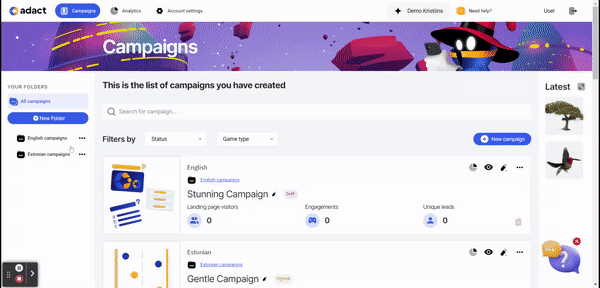
How to add a campaign to a specific folder? How to change your campaign's location?
You have three options how to proceed:
1. Choose the campaign and click on the three dots and select "Change folder". From the dropdown list, choose the folder where you'd like to place your campaign.
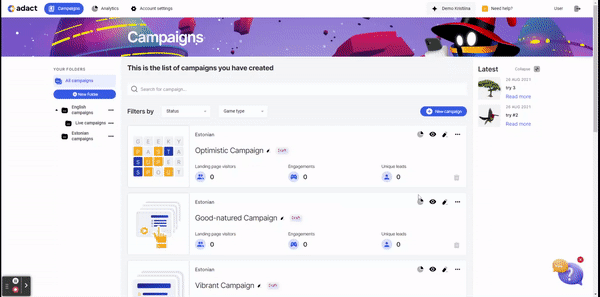
2. Open up your campaign and go to the tab "Settings" and click on the "Change Folder" button and choose where to which folder you want to add your campaign.
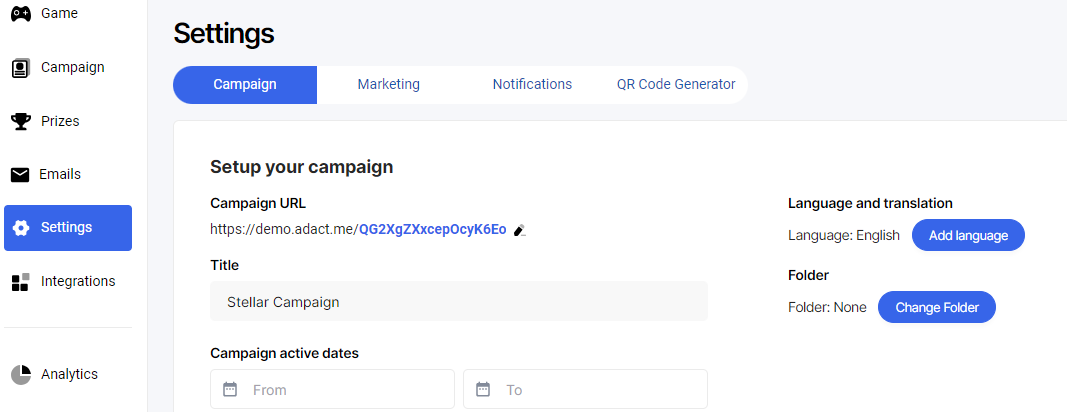
To remove your campaign from a folder, follow the same steps but select "None" from the dropdown list.
3. Move multiple campaigns together to a new folder.
Click "Move campaigns", pick the campaigns you want by checking the boxes, click "Move", choose where you want them to go, and then hit "Submit."

How to delete a folder?
To delete a folder, make sure there are no campaigns left inside it. Once it's empty, click on the three dots and choose "Delete" for the folder.
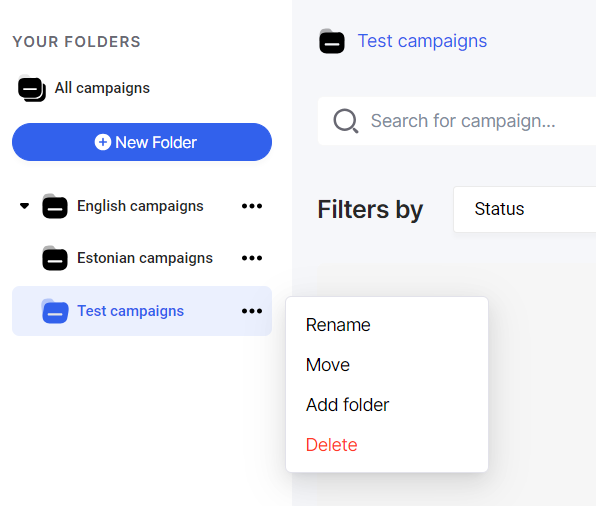
Once you've deleted your campaign, this action cannot be undone.
If you attempt to delete a folder with campaigns inside, you'll encounter following error: