Adact enables you to swiftly and effectively create your campaign, providing valuable insights into leads' interactions with your campaign. We understand the significance of this data, as it often plays a crucial role in your marketing, sales, and internal processes. Therefore, we've made the decision to integrate our system with Salesforce to assist you in managing this information seamlessly.
Salesforce empowers you to automate your daily work routines, offering seamless integration with a vast array of applications. This enables you to effortlessly synchronize data from Adact with any compatible app you utilize for specific processes, provided it's available in Salesforce.
Steps to setup the integration
Initiating a basic integration is as straightforward as following these steps:
PS! Integration will work only with the following editions, otherwise Salesforce restricts the use of API.
-
Enterprise Edition
-
Unlimited Edition
-
Developer Edition
-
Performance Edition
-
Create your account in Salesforce or log in to an existing account.
-
Navigate to app creation to create the connection between your Salesforce account and Adact
-
Click settings icon top right of the window
-
Navigate to 'Service setup'
-
From the sidebar search for 'App Manager' and open the page
-
Click 'New Connected App' top right of the window
-
At this point you should see the following screen
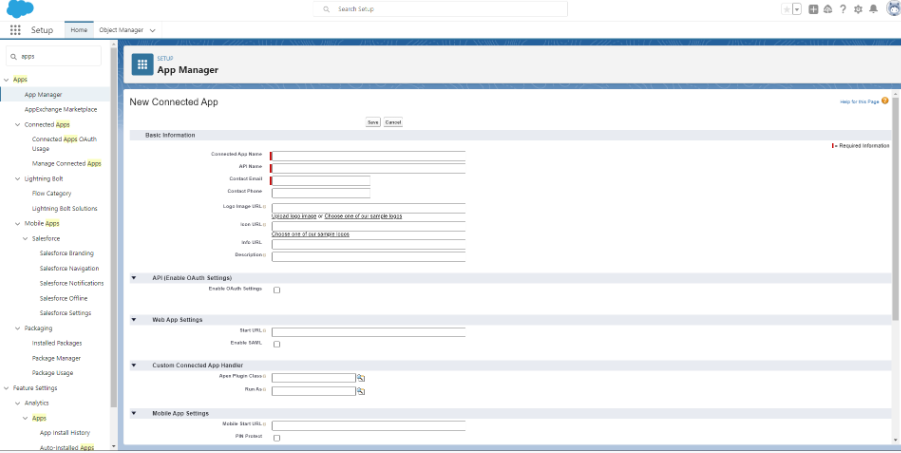
-
Create a new connected app
-
Fill in all the required fields
-
Enable OAuth settings
-
Callback URL: https://login.salesforce.com/services/oauth2/success
-
Select the following scopes:
Access Connect REST API resources (chatter_api)
Access the Salesforce API Platform (sfap_api)
Manage user data via APIs (api) -
Check Require Secret for Web Server Flow
-
Check Require Secret for Refresh Token Flow
-
Check Enable Client Credentials Flow
-
Check Enable Authorization Code and Credentials Flow
-
Check Require user credentials in the POST body for Authorization Code and Credentials Flow
-
Click save
-
-
Click 'Manage Consumer details'
-
Salesforce may ask you to verify this action by sending you a email with a generated code
-
Save 'Consumer Key' field which will be used later
-
Save 'Consumer Secret' field which will be used later
-
-
Set user who is associated with the creation of the data
-
Click 'Manage' of your newly created App
-
Click 'Edit Policies'
-
Select the user on who's behalf access token is created in 'Client Credentials Flow' section 'Run as'
-
-
Find your domain name
-
Go back to 'Service Setup' mentioned in 2. step
-
On the sidebar search for 'My Domain' and open the page
-
Find 'Current My Domain URL' field and save it for later use. Example: mybrand.my.salesforce.com
-
-
Now you have completed the setup on Salesforce end and can continue with the setup on Adact's side
-
Go to settings page
-
Click 'Add new connection'
-
Fill in the 'Domain', 'Consumer Key' and 'Consumer Secret' fields with the saved values from the previous steps
Events which could be sent from Adact
Currently it is possible to create contacts in your Salesforce when:
-
New Assigned Prize Created - will be triggered when user made all actions required for getting prize and reached end screen in connected campaign.
-
New Unique Lead Created - will be triggered when user fills registration form and reached a next page.
Steps to setup your campaign
-
Create your campaign in a brand which has been connected to your Salesforce account
-
Setup your campaign registration form fields which you want the players to fill
-
Go to campaign settings -> integrations
-
Setup which integration you want to use
-
Connect campaign's registration form fields with Salesforce fields
Make sure that Salesforce field types match campaign's registration form field types (checkbox, text, select, etc.). If you are unsure then you can test it by sending test data to Salesforce, we will display errors if there are any
If the fields you need do not exist in Salesforce then you must navigate to 'Object Manager' tab 'Contact' object in Salesforce and add the required fields.
Adact-Salesforce integration creates 'Contact' objects in Salesforce
-
