Create your own world famous trivia game in the style of a Jeopardy with several topics and questions that award different amount of points!
How to set your categories, questions and images?
With Jeopardy, you have three unique categories and each category includes three questions. You can edit the category names and questions according to your brand and marketing strategy.
After you set the questions, you can add a supportive image to go with it. There is also an option to accompany, or even replace these answers with images for a more appealing look to your game.
You can set as many correct answers as you wish in your game, so players have a better chance of doing well. Or make it more challenging by having multiple correct answers they must guess to earn points.
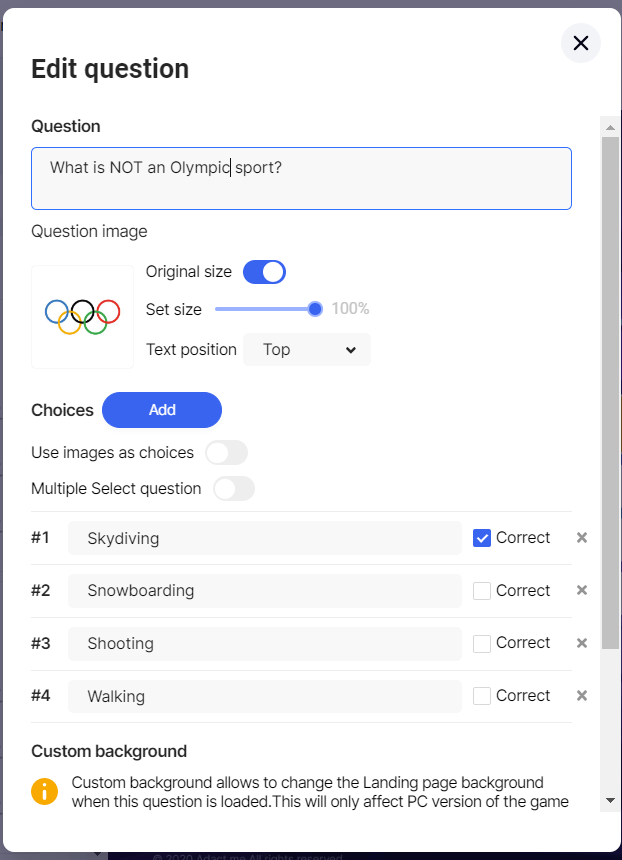
Feedback settings:
You can set up random answer options, feedback after answering, the correct answer display, seeing how others answered, and the time before the next question.
- You can randomize choices every time a question is loaded without having to worry about people remembering the correct order of the choices.
- You can choose whether to show the right answer after answering or not, just by switching it on or off.
- If you'd like to enable participants to view the responses of other participants, simply activate the "See how other players answered" toggle.
- If you've chosen to provide feedback after a question is answered, simply toggle on "Show feedback after a question has been answered". If you want to add a feedback or description and customize it according to your preferences, click here to read how to do it. If this feature is disabled, you can set the time for the next question to appear by clicking "delay till next question" and choosing the wished time.
If you've chosen to provide feedback after a question is answered, simply return to the question by clicking the "edit" icon. From there, you can add a feedback or description and customize it according to your preferences.
How to customize your Jeopardy?
There are many ways to customize your own game and make it stand out while still using the Jeopardy template:
- When you navigate to the "game visuals" tab, you can change the background color, set a branded image as the background and choose it for the categories and choices.
- The font size, color and style are all fully customizable. Decide what color the correct and incorrect answers are – and the feedback buttons – so they don't get lost among the bunch.
- For a distinct Jeopardy template, don't miss out on the chance to choose the design of the score grid box to make it look more visually appealing.
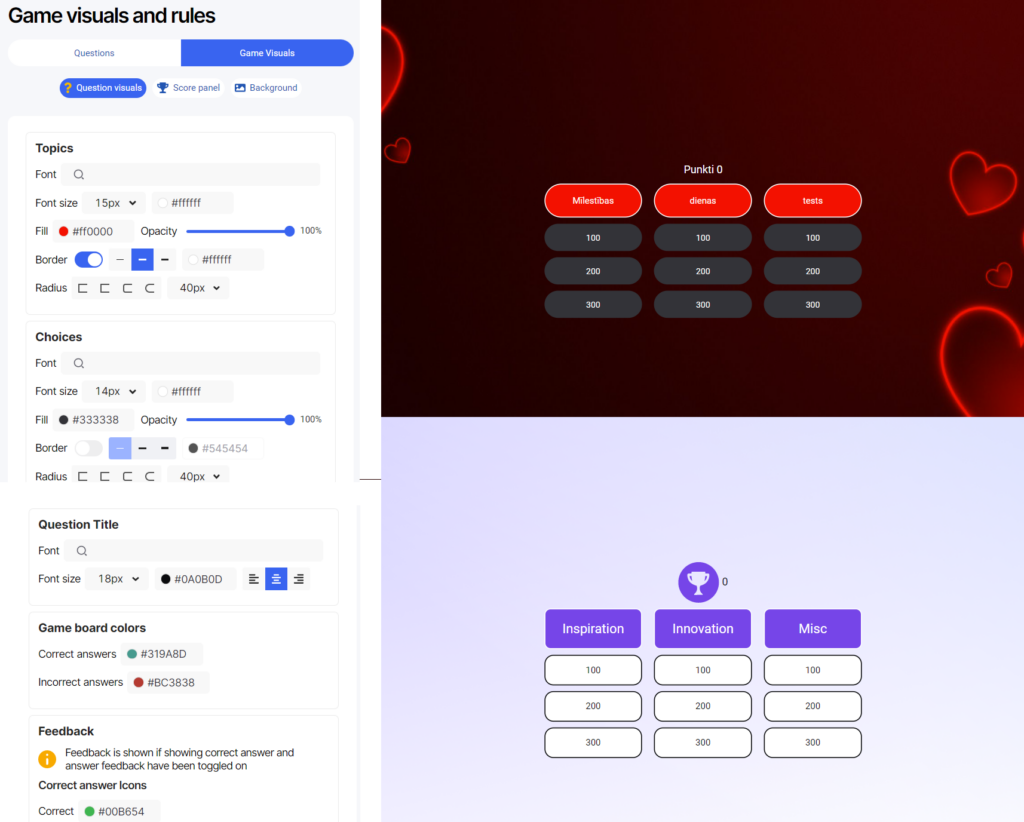
Feedback
Feedback is displayed when both "showing correct answer" and "answer feedback" are enabled.
Pick the colors for right and wrong answers, and decide how other players' answers will look. You can also choose the color and opacity if you like.

Button
This button will appear if you have multiple-choices answers or if you turned on "show the feedback after answering".
After the feedback, a button will appear, and you can customize its label by filling in the "load next question label" field. If you have multiple-choice answers, you can also give a different name to that button.
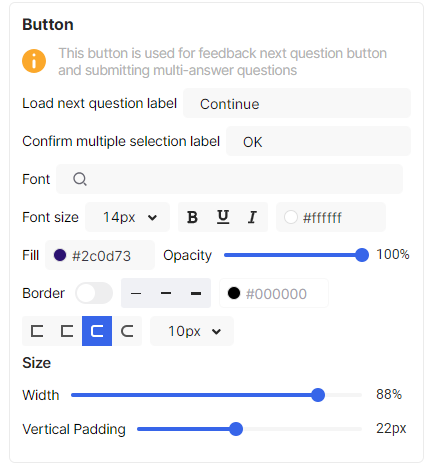
You have the flexibility to modify the button's design by selecting its font, size, color, border, radius, width, and vertical padding.
Animation
You can incorporate animation into your questions by selecting the animation type from the dropdown menu and setting its speed.
In the Campaign Settings you will find articles for designing your campaign, including registration forms, leaderboards, and more.
Click here to read How to Make Your Own Jeopardy With 95% Game Completion.

