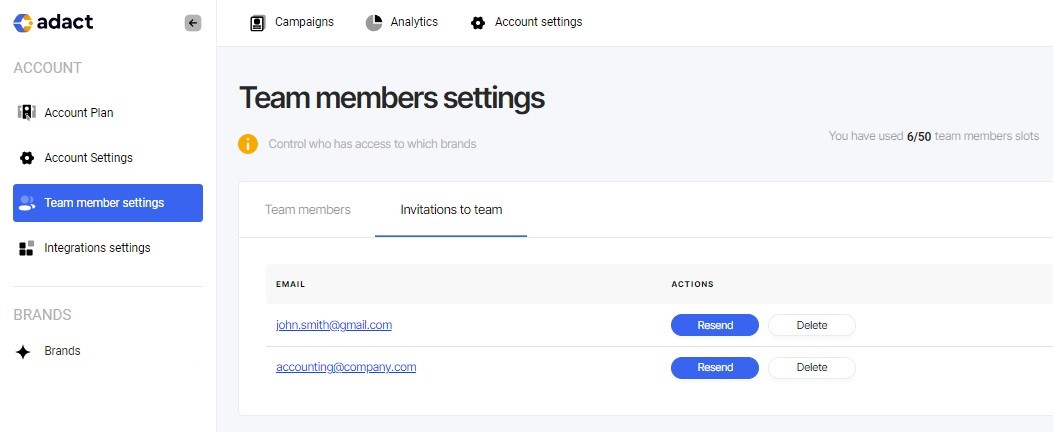Want to add new people to your team? Or just want to edit the access? You can read all about it here in this article.
How to add new team members?
To add new team members, click on the "Add new member" button.
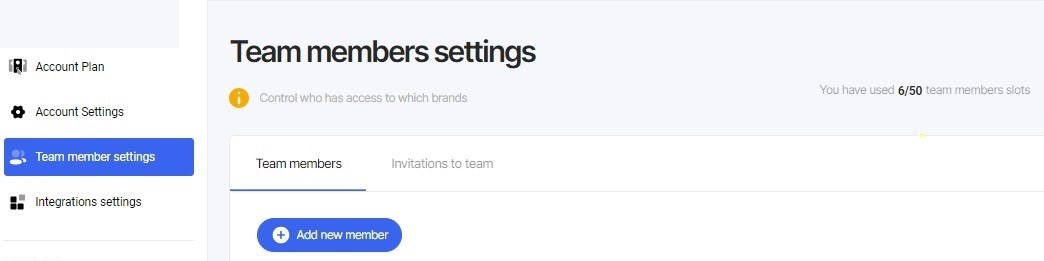
If the "Add new member" is grey, that means you have used all your team members slots. If you want to purchase more team member slots, contact your Customer Success Manager, or upgrade your subscription to include more team members.

Another window will appear, where you should fill out following fields:
Adding a new user
When clicking "Add new team member" a modal appears:

Full Name is useful so our customer success team would know how to address.
E-mail - This will be their login. Also when this user creates a support ticket, we will always reply to this e-mail.
Position - This information also helps us better organize our Customer Success Managers work.
User Role
1) Team Member - Cannot upgrade subscriptions and payment information. Cannot invite new team members nor edit existing ones.
2) Account Admin - Can upgrade subscriptions and payment infromation. Can invite new team members.
Next, you can select the specific brand to grant access to. You have the option to provide either "full access" or "access to specific campaigns." If you choose not to grant full access, you can pick suitable campaign from the available list.
How to edit your team members permissions?
To manage the existing team members, simply click on the button labeled "Edit permissions." This will allow you to view and make changes to their permissions as needed.
If you wish to remove a team member, you can easily do so by clicking on the "Delete user" button. This will remove their access and presence from the team.

You can edit team member permissions to the brand and campaigns, but you can't change your team members "Full name" or "E-mail address".
How to resend the invitation?
Team member slot is not used until they accept the invitation.
To view the list of members whom you have sent invitations to, click on the tab labeled "Invitations to team." If you wish to resend an invitation, simply click on the "Resend" option. If you'd like to remove an invitation, you can choose the "Delete" option.