Interested in setting up Terms & Conditions for your campaign? Discover how to do it in this article.
Every campaign needs some rules or so-called Terms & Conditions. There are two ways to specify your terms and conditions: Redirecting players to an external link or specifying in Adact's Terms and Conditions section.
Specify Terms & Conditions in the campaign editor
In order to specify Your own terms and conditions navigate to campaign editor "Campaign" - "Extras" and "Terms and Conditions".
You have full control over the left side, where you can customize everything, from the title and font to the header/text background – just like the rest of the elements.
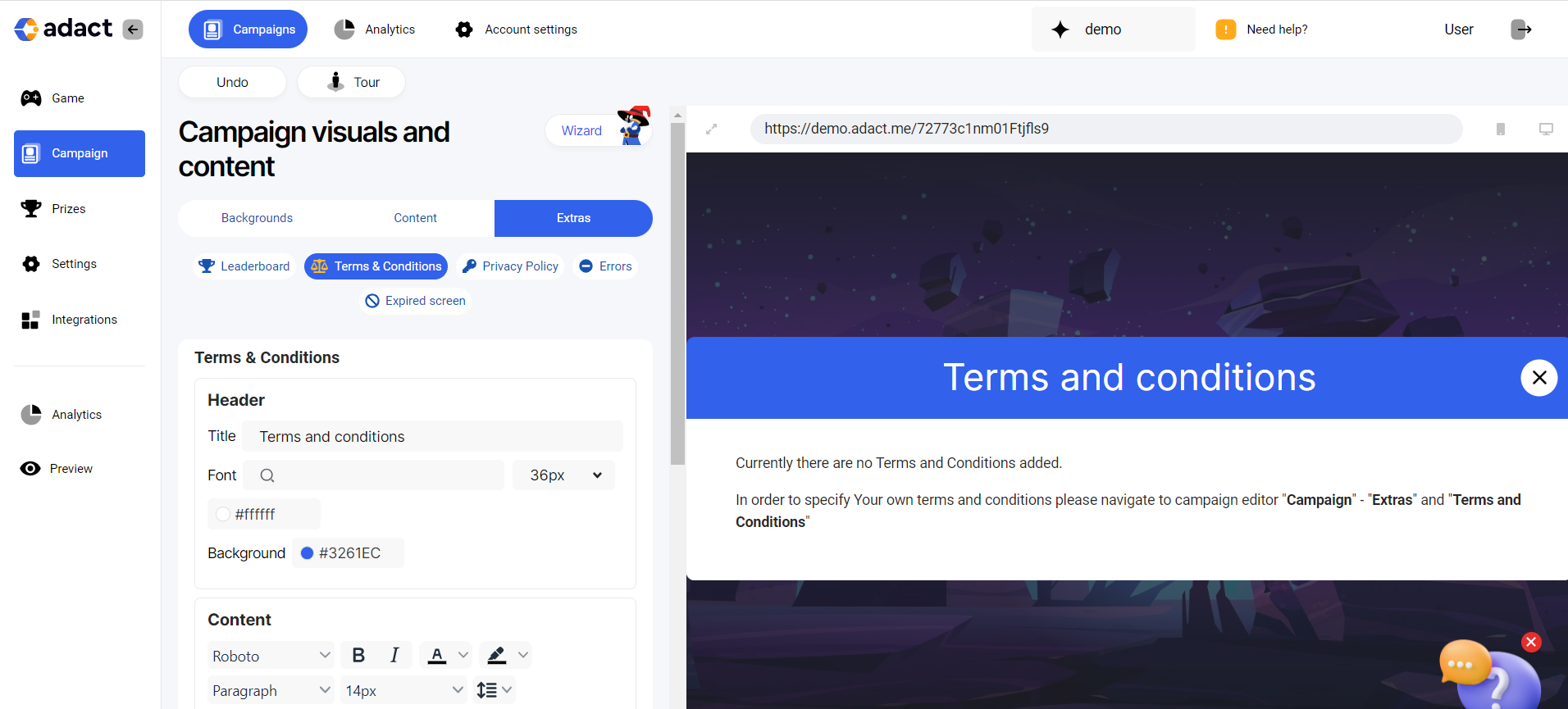
For illustrative purposes, we've pre-filled it with some text.
Header
Title - Title of your Terms & Conditions section
Font - Use custom or system fonts to design the text
Background - Change the colour of your title's background
Content
Editing tools - Like in word, we offer you multiple tools to edit your Terms & Conditions text
Content area - Place where you can write your Terms & Conditions
If you want to redirect participants to another location, just copy the link to the "Content" field.
Content visuals
Background - Change the colour of your Terms & Conditions background
