Campaign templates allow to reuse your earlier designs on other games you'd like to publish in the future.
You can save your previously used designs and reuse them in the future. This saves you time on designing multiple campaigns. It also uses all the same screen setup logic, elements and everything else that exists in the game.
You can think of templates as “Using the same design but a different game”.
Creating a template
To create a template, choose a campaign you have already created that you wish to use as your base template.
Click “More” and “Create template” from the dropdown
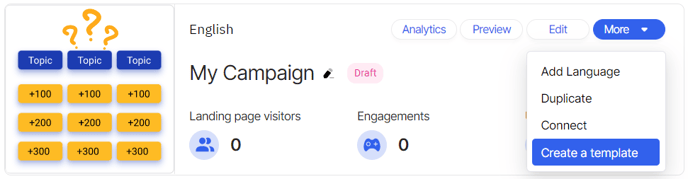
You can now rename your template for easier recognition in the future.

After deciding on the name you can now later use this template as a basis for your next campaigns.
Choosing a template
When creating a new campaign then choose whether you want to use an existing template or build upon a default Adact template.
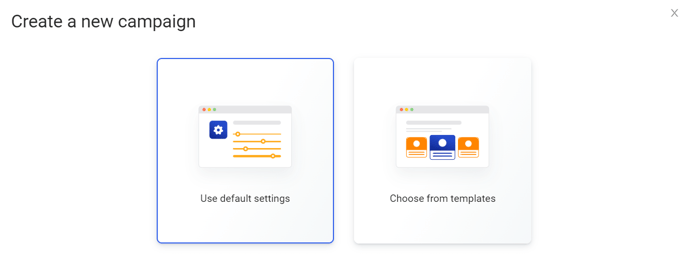
When choosing from a template you get prompted to choose from all the available templates you have created.
By clicking on the template you wish to use and pressing "Create campaign" then all of the visual settings from the Campaign are copied over to your new campaign.

Editing a template
To edit the templates you can either open up a new campaign "Choose from templates" and click "Manage templates" .
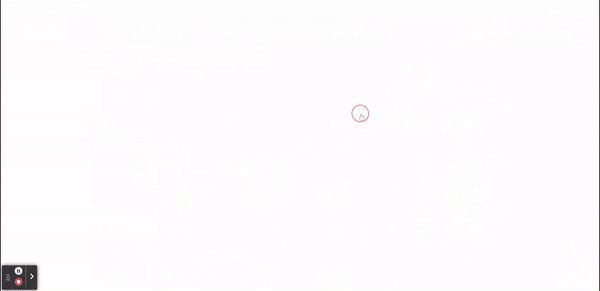
Other possibility to edit your template is:
- Go to your Account settings
- Choose the brand that you are working with from the left navigation
- Choose "Templates"
Here you will see all of your templates you have created. By clicking "Visuals" it gives the preview of the template and you can continue making all the edits that you wish.
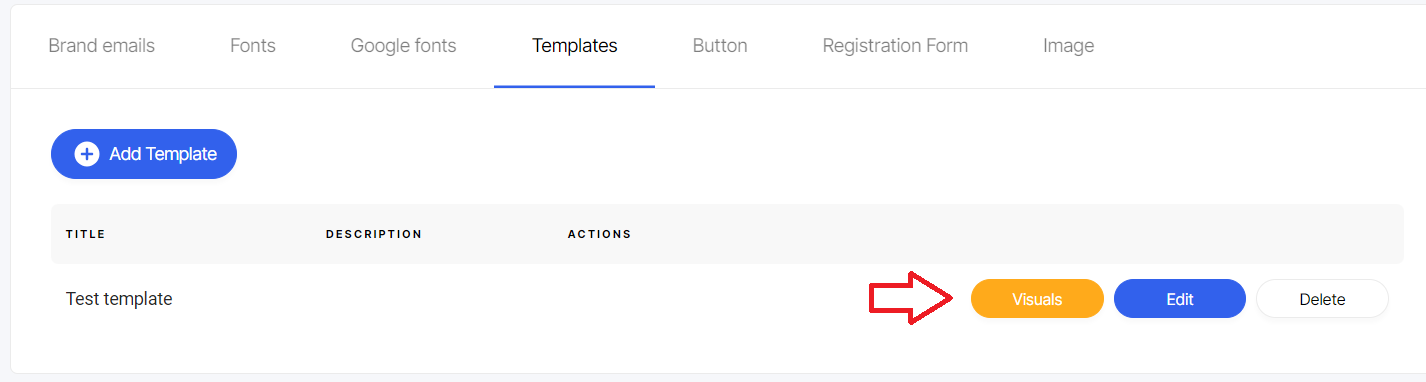
All the changes only apply to the campaigns you will create in the future. No old campaigns are modified.
You can also edit the template Name and description from under "Edit" button.
